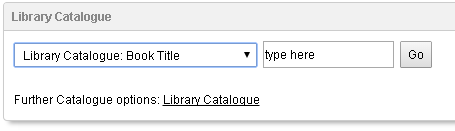This page is also available as a PDF Guideline.
Also see flyer Advice for Library Users.
Library Facilities
You can access the following facilities via the University's online Library:
- E-Books - in PDF format or viewable via your Web browser.
- E-Journals – published in separate 'issues' throughout the year, containing individual short 'articles'.
- Theses and Dissertations - collections of major written texts for a Doctorate, Masters or other degree.
- Reports, Data and Statistics - economic and social data.
- Reference Resources - including dictionaries and encyclopaediae, newspapers, standards and Patents.
- Legal Resources - including case law, European Union materials, UK and international legislation.
- WWW Resources
- Other specialist sources for your subject area.
Acceptable Use Policy
Please ensure you have read the Acceptable Use Policy on use of Library facilities.
Accessibility Information
Library Web pages have been designed to provide an accessible user experience. If you have any visual, motor or other accessibility difficulties using our Web pages, please contact your Librarian. Also see our guideline Accessibility and Individual Needs.
Referencing and Avoiding Plagiarism
Plagiarism is the use of other author's work as your own without adequate referencing and acknowledgement. When you submit your assignments in the Blackboard learning system you will use the Turnitin tool, this automatically reports occurrences of plagiarism. You can avoid plagiarism by recording any sources or quotations used in your written work and referencing these sources correctly within your own writing. You must be aware of plagiarism, since this is a form of academic misconduct. Please see our guideline on plagiarism and Referencing support page for further details.
How to Access the Library for Online Programmes
The URL (Web address) of the Library for Online Programmes is http://libguides.liverpool.ac.uk/onlineprogrammes - you may want to bookmark this URL, you should always log in using your University username and password. Do not bookmark the URL in your Web browser after you have logged in or you will see cookie and other errors when re-visiting the site.
When you have logged into the Library Web site for Online Programmes, you will notice your status in the top-left corner of the site will change from 'Not Logged In' to 'Logged In':

Note - we do not support other login methods such as Athens, you must always begin your search using the Library pages. Please also see our policy on Acceptable use of electronic resources.
Logging into the Library
Note - students must activate their University login before they can log into the Library, you will be invited to activate your login following your orientation module, please see this account activation guide.
If your Password has stopped working follow this link to set a new password. If you are still having problems with your University login, please contact IT Service Desk.
We also provide alternative methods of logging in using a 'virtual desktop', providing access as if you were on-campus, this method can be useful for dealing with technical or firewall problems, see our technical help video and guides for details.
Library Support and Individual Consultations
Your Librarian is available to assist you during your studies, see our Contacts page for all contact options, for in-depth one-to-one support, you can schedule a consultation with your Librarian by phone or other channels such as Skype.
You should familiarise yourself with our Training and Support site, including Guides, Videos, Tutorials and Research support, these Web pages list all our support materials on using the Library and developing your Library research skills.
Full support from Library and IT services is available when the University is open (Mon-Fri 9am-5pm excluding University closed days), you can also call our 24/7 IT Service Desk for login help when full services are unavailable and see our 24/7 Ask Us FAQs/help.
Library News/Blog
You can see the Library Blog for news and system alerts (latest news is also shown on the homepage of the Library for Online Programmes) or access Library news via Twitter, RSS or your preferred social network, also see our guideline Online Programmes Library News and using Social Networks.
24 Hour Support line
For support outside University open hours, you can also telephone or email our 24/7 IT Service Desk - call [UK 0151] [International +44 151] 79 44567. Our online Ask Us service also provides 24/7 FAQs and online help.
Library E-Resources
During your studies you will be expected to access a wide range of scholarly literature, to become familiar with your subject area and support your academic writing. Resources available include:
- E-Books - in PDF format or viewable via your Web browser.
- E-Journals – published in separate 'issues' throughout the year, containing individual short 'articles'.
- Theses and Dissertations - major written texts for a Doctorate, Masters or other degree.
- Reports, Data and Statistics - economic and social data, market data and company reports.
- Reference Resources - including dictionaries and encyclopaediae, newspapers, standards and Patents.
- Law Resources - including case law, European Union materials, UK and international legislation.
- WWW Resources
Accessing Library Resources
You can access a wide range of Library resources using search boxes provided directly from the homepage of the Library for Online Programmes, many major search options are shown on the E-Resources page.
DISCOVER is our recommended multi source platform for E-Journal articles, E-Books and other scholarly materials. You can see a large DISCOVER search box in the homepage of the Library for Online Programmes. You can select options to refine your search. You can search for a specific book or article title rather than keywords, limit search to E-Books, limit to E-Journal articles, peer review only etc. for further help using DISCOVER search see DISCOVER videos, guides and tutorials Note, when searching DISCOVER you cannot simply type/paste entire citations or publication details, please search using keywords/combinations and phrases or supply a specific E-Book title or E-Journal article title, you cannot search DISCOVER for book chapters, instead please supply the book title:

You can also search many journal sources simultaneously using SCOPUS, Web of Knowledge or Google Scholar, links to these platforms are shown on the homepage:

You can also access a Scholar search box a little way down the homepage (note - Google Scholar is an external search engine and is not managed by University of Liverpool, see notes provided under the link to Scholar for alternative advice if Scholar is experiencing difficulties):

Explaining Library Collections/ Platforms
In addition to multi source platforms (such as DISCOVER, SCOPUS, Web of Knowledge or Google Scholar), the Library subscribes to many individual collections on the Internet, such as Emerald, Wiley, JSTOR etc. Some collections focus on specific subject areas, some provide access to E-Journal articles or E-Books, whilst others focus on reports or specialist materials.
Whilst you can search many of our subscribed collections from a multi source option such as DISCOVER, you may also wish to search individual collections separately as part of your search strategy (see our Guide to carrying our your Literature Review).
You can search individual platforms/ collections from search boxes shown directly in the Library for Online Programmes homepage (also see tabs for specific resource types such as E-Journals, E-Books, Data etc.):

You can also visit the homepage of individual platforms for advanced search options (search by date, region etc.) If you can't see the homepage link to a particular platform see the Databases A-Z link shown on the homepage and E-Journals page or see the subject page for your programme.
Sources not included in Multi Source Platforms
Some sources, such as Law and Reference sources (newspapers, international standards, patents) and many Data sources (e.g. company and market report collections) are not listed in multi source platforms such as Discover, Web of Knowledge, SCOPUS or Google Scholar. You will need to visit the homepage of some specialist collections, see the subject pages shown across the top of the Library for Online Programmes, some major specialist databases for subjects such as Law and Health are shown under the 'Major Platforms' list on the Library for Online Programmes homepage

Searching for E-Books
In addition to DISCOVER you can also search the Library Catalogue to search for E-Books by title, author, ISBN etc. You can also see options to search individual E-Book directly on-screen in the E-Books page.
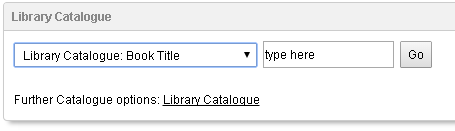
Please Note - the University Library does not sell books, nor does the Library deliver books, if you have placed a book order with another organisation you should contact this supplier (e.g. Amazon, Laureate Education).
Note for students studying with our partner Laureate Education - for help accessing E-Books and printed (hardcopy) books issued in Laureate platforms such as Laureate's online bookstore, Vital Source or other commercial sources, please contact Laureate's support options using the Centre for Student Success.
Law Library Resources
You can quickly search general and specialist Legal collections under the Legal or Law tabs. You can also see the Library's full Law Guide for further help on Legal Citations and Abbreviations, Understanding Case Law, Law Reports and further resources (note - Library Guides are often configured for on-campus access and may display hardcopy items only available in the physical Libraries).
Key Databases
You can also access a 'Quick Search' shown a little way down the homepage to search some major databases and search engines by keyword or title, this option can be useful for obtaining reports published on the WWW or by Universities, NGOS and other official organisations:

How do I go to my required resource?
You can use our Discover platform to locate a specific E-Journal article or E-Book by title. You can select the 'Search by title' checkbox or other options to refine your search directly on the page:

Alternative options for quickly locating an article by title include multi source platforms such as SCOPUS, Web of Knowledge or Google Scholar from the 'Key Databases' area or E-Journals page:

If you are having difficulties locating an article you can also use the 'Article Citation Finder' in E-Journals page to check if an article is available, this option requires the journal name (not article name), volume, issue, year and starting page, the details must be entered exactly:

Press GO to check if the article is available, you will be shown the is it @ Liverpool screen described below.
is it @ Liverpool 
When using Library databases such as DISCOVER you will often see a Get 'Full Text' or 'PDF' link to open the article or other resource directly, however when using the 'Go to an article' tool (see above) or some databases such as SCOPUS or Web of Science you may see an ‘is it @ Liverpool’ icon (see above), this is a system we use for linking from some search systems to your required article or resource.
When you click 'is it @ Liverpool' you will see a popup screen indicating the status of the resource (e.g. 'View full-text at...'). Not all resources will be subscribed. If the item is available you will see a link directing you to the resource within the provider's collection or Web site. You may see several options for accessing the same e-journal article, if any of these links result in an error please report the broken link using the contact form to email your librarian, if you are having problems accessing an e-journal article from a particular provider try following one of the alternative links shown if available.

When you arrive at the resource you may need to look for a further 'PDF' or 'Full Text' link at the top of the page.
Unavailable Resources
If you cannot access a particular E-Resource, make sure your required item is subscribed by using the tools on this Library Web site, otherwise see our guideline Finding Resources Unavailable via our Systems.
Note for students studying with our partner, Laureate - 'compulsory textbooks' issued in Laureate platforms such as the Online Bookstore or Vital Source are managed by Laureate, the University Library cannot provide details support for these items, you can obtain support using these platforms in Laureate's Centre for Student Success.
You can avoid unsubscribed results by using the Library Web site for Online Programmes which is re configured to display full text results as far as possible.
You should also avoid using search tools found in other Library Web pages such as the main Library Web site (http://liv.ac.uk/library) as regular Library pages are configured to support on-campus shelf collections in the physical Library.
Article Delivery Service (ArticleReach)
ArticleReach is an article delivery service which can be used to request a journal article by email, this service is shown when viewing an unavailable E-Journal article via an 'Is it @ Liverpool' icon from Discover or other platforms, e.g.

You should also check that the item you are seeking is definitely not available via our online subscriptions using Library search tools such as Discover or 'Go to an article' via the Library Web Site for Online Programmes. You can also contact your Librarian for assistance locating your required the item online. Also see the guide Finding Resources Unavailable via our Systems.
Note for students studying with our partner Laureate Education - due to licensing and related issues, ArticleReach is currently not available to students studying online with our partner Laureate Education, instead please contact your Librarian for advice regarding any unavailable items.
Only individuals with a borrowing account for the physical University Library are able to use ArticleReach and related oncampus Library facilities such as Inter Library Loan. If you need to register as a borrowing member of the Library to use physical resources oncampus please contact your Librarian to discuss your needs.
Can I use the WWW or visit my favourite collection?
If you simply visit the public homepage of commercial collections or use Search Engines via their normal WWW locations, you won't be logged in to access subscribed content in commercial systems. Instead you should access online sources from the Library Web site for Online Programmes.
You can search Google Scholar from the E-Resources page (homepage) of the Library for Online Programmes (also see notes shown near links/ search boxes for Scholar on the page).
Note - many collections and platforms such as DISCOVER allow you to create a personal profile or login to use bookmarks and other personalised features. You do not need to use the login or profile found on individual collections/ platforms to access secure content. To access secure content, simply log into the Library for Online Programmes and use the search options provided. If you decide to create a profile in any collection/platform you should still log into the Library as usual before trying to access E-Resources.
See our guides on using DISCOVER for help using a profile in DISCOVER to store bookmarked items and search results.
Using Keywords and Avoiding Irrelevant Results
When using search tools or links to external collections, you should consider the 'keywords' you will use to search for articles, E-Books etc. Using keywords which accurately describe the topic you are researching will produce better results than general keywords which describe only your broad area of study or broad area of writing.
Try removing link words such as 'for', 'in', searching only for keywords e.g. 'systems design cryptography'. You can also use quotation marks to search for an exact phrase instead of keywords e.g. "crisis management technique" (this can be useful if your search includes very common words). You can also add specialist terminology to make your search more specific, e.g. 'health survey epidemiology'. Using very general, common words may result in many irrelevant hits.
For further advice on selecting keywords, see our guide Searching Tips.
Using World Wide Web Resources
Critical evaluation of web sites is essential to ensure that the resources you use are accurate and reliable. This is particularly important if you are referring to information found on the Internet in your dissertation. You can search WWW sources via the E-Resources page or WWW and Open Access search page, including options to limit your search to online documents, worldwide University papers, NGO or official documents or corporate documents. Also see our guides on Carrying out your literature review and Using the WWW
Web Based Applications
The University provides a range of Web-based office, statistics and other applications, when you log into this service you are accessing the University network as a virtual on-campus user. Applications available include Microsoft Office (Word, Excel etc.), SPSS and other packages.
You can also save documents to your online file store (M drive) or save documents to your local PC / drives. When accessing this service you should allow full access to your computer when prompted, you can also use the Windows File Explorer tool to transfer files between your PC and University M drive.
You should log in using your University user name and password and follow the on-screen prompts. Also see our Technical guides for help on virtual access and Guide on Web based applications.
University Email
All online students and staff are provided with a University of Liverpool email account. University email is accessible over the WWW using your University login at http://webmail.liv.ac.uk/ You are sent important alerts to your University email, including notification to set a new password when your University password is about to expire. You can read further details on how to access your University email at http://www.liv.ac.uk/csd/email/
University Email - also see Help using UoL email (@liv.ac.uk) this email is maintained oncampus by the University. Students with Laureate Education also have an @online.liverpool.ac.uk email account maintained by Laureate, see help for this email on the Centre for Student Success.
Alumni Services and using the Physical Libraries
When you complete your online programme, you can visit the Alumni Web site of the University of Liverpool to register for access to Alumni resources http://alumni.liv.ac.uk including discount schemes, Guild membership, free access to Emerald E-Journals and free borrowing at the University libraries (for alumni with a permanent UK residence). Only current students and staff of the University can use our network, as such Alumni are not able to request or purchase access to our network or online Library, however some E-Resources are available for Alumni.
There are various options for accessing the University library buildings. You should consult your Librarian for advice on using the physical libraries.
See our Library alumni page, for further help, see our guideline Using the Physical University Libraries and Services for Alumni.
Other University Services, Web Facilities etc.
Online students of the University have identical access to our online Library subscriptions to on-campus students. In addition to Library services you can also access the following University services:
Guild of Students membership - for impartial advice on academic queries, funding and other issues and the Student Guild card for discounts with worldwide retailers (see http://www.liverpoolguild.org/).
Online Staff Information
Online staff should see our support pages for Online Staff.
Further Help
For further online help see the Training and Research pages containing a wide range of guidelines, video, tutorials and interactive support materials to assist you in using the Library.
Please contact your Librarian if you have any problems using the Library Web site or library services.